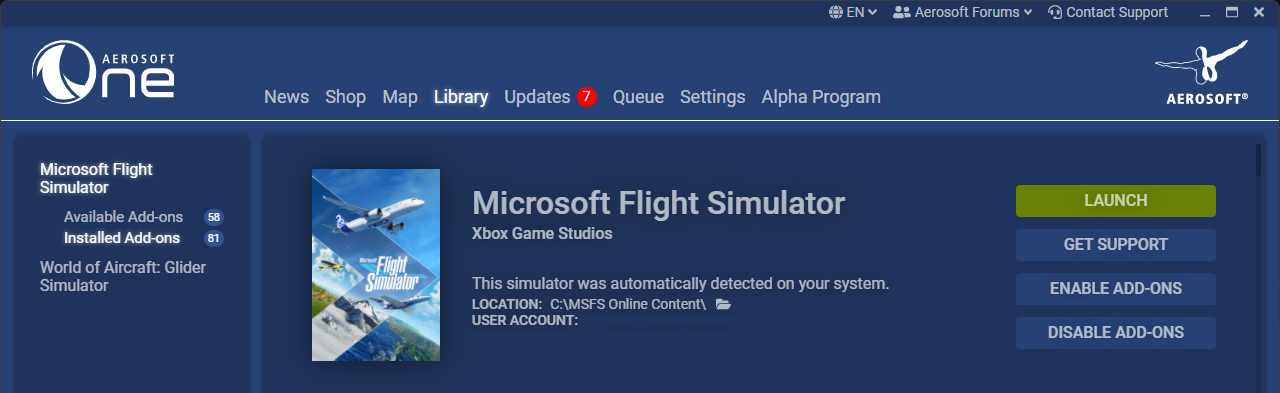Enable/Disable Add-ons#
Individual Add-ons#
If you installed an add-on using the One Library Install method, you can deactivate its link to the simulator by clicking its Disable button in Library > Simulator name > Installed Add-ons.
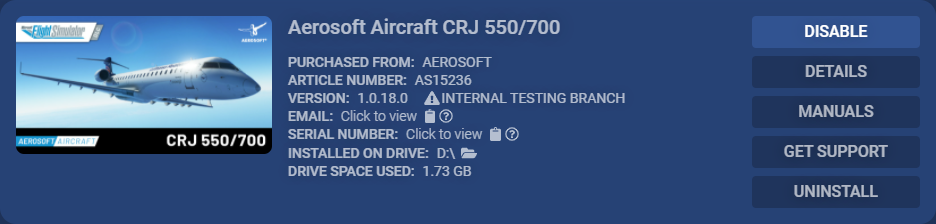
Disabling an add-on removes its symbolic links without removing the downloaded add-on files. Disabling add-ons may help to load the simulator faster, or to find out if a specific add-on is causing problems in the simulator.
Attention
An add-on can’t be updated to a new version from the Updates page if the add-on is disabled. You must enable the add-on first to update it.
To enable an add-on again, simply click its Enable button. Its symbolic links will then be re-created.
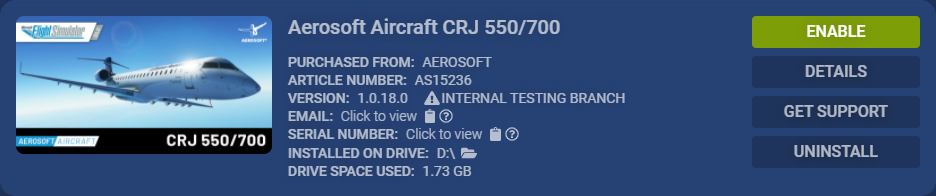
Multiple Add-ons#
Instead of individually enabling/disabling add-ons one-by-one, you can also enable/disable all the add-ons for a certain simulator together by clicking the Enable Add-ons or Disable Add-ons buttons at Library > Simulator name > Installed Add-ons.